
After installing Uup anonymous from Android or iOS on your smartphone you can connect Uup web to your mobile device to send and receive messages, calls and video calls from your desktop or mobile computer.
You cannot use Uup web without first installing Uup anonymous from Android or iOS on your smartphone.
- Open the Uup Anonymous app and click New user
- Choose the nickname you like best and upload your profile picture
- Accept the Terms and Conditions
- If you want you can add tags
- Copy the passwords you find in Passphrase, save them to a safe place and DO NOT share them with anyone
- Click Let's start chatting
- Invite your friends to join Uup Anonymous
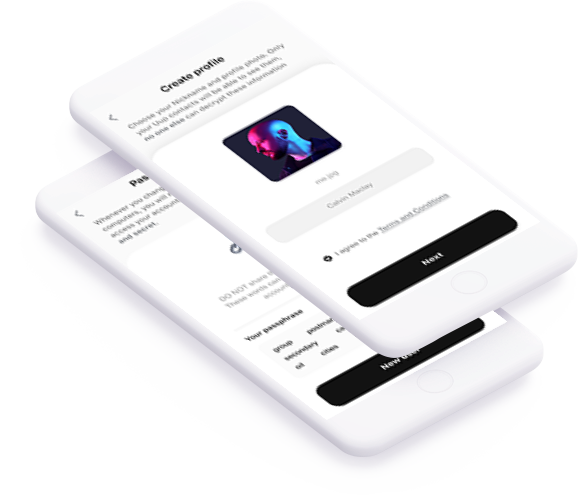
General Information
You have two options:
1. Click on Chat: magnifying glass icon at the top right and type the nickname of the person you want to add.
2. Scan the QR Code received from the friend you want to add.
When switching from a smartphone to a computer, ensure you sign in to your account using the access words provided in your Passphrase. Save them in a safe and secure place.
DO NOT share these words with anyone!
These words can be used to access your account and your contacts.
Click on Privacy Policy to view the text.
You can back up your messages on our drive and restore them in case you need to reinstall Uup.
Use it to authorize access to Uup web from your computer:
1. Click on Uup web.
2. Open the Uup application on your smartphone.
3. Go to Settings and select QR Scan.
Use it to invite contacts from your phone’s address book to download the app from the Play Store or Apple Store.
Click on Share application: > select the people to whom you want to send the invitation > choose whether to send it via email, message, WhatsApp, or other.